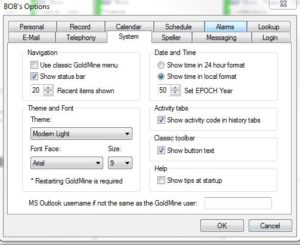When most organizations start with GoldMine they assign someone to be the System Administrator. This person generally tends to be someone with technical skills. Often times they have never used GoldMine because they’re not in sales, marketing or customer service. They may never become a proficient user of GoldMine let alone a power-user.
It is not until you become a GoldMine power-user, sometimes years down the road, that a GoldMine user fully appreciates the many ways they can set up their system to operate more efficiently and productively.
Frankly I don’t see how anybody could make all the decisions on the various preferences that are available to them without an excellent knowledge of how GoldMine works. Therefore, it is a catch-22 or a chicken & the egg situation — On the one hand there are lots of things one can do to make the experience with GoldMine better; And on the other hand you need experience with GoldMine to know about doing those things.
To help new users get a head start on what to look for, I have prepared a checklist of the areas that I like to review with a new user if given the chance. While I could train you hypothetically, in less time than that we can make all the changes together.
Altogether it might take me 30-minutes to walk somebody through these settings. Granted the user will still need time after to finish the job. You’re never really done tweaking and adjusting your settings. But if a user addresses this list they will be well on their way to making more productive use of GoldMine right off the bat.
Each these items warrants a little demonstration and explanation in order to give you an understanding of the purpose of these features. But that is where end-user training comes into play. Ideally, these settings are addressed before I train a user on GoldMine.
If you are new to GoldMine or you’ve never had anyone help you with these settings, call me and let’s do them together. I can assure you the benefits of investing a short amount of time with me is well worth it!