Many clients over the years have asked for instructions on how to import contact data into GoldMine and in fact there are many different ways to import data into GoldMine and what method/process you use is up to you. For those wanting to import data from an Excel document there are 2 recommended methods.
- Use OpenOffice Calc or LibreOffice Calc and save your Excel document as a Dbase file and import into GoldMine using Dbase file option. This method, when done correctly, will eliminate the need to have to relabel your header columns on the import process. This can save valuable time especially if you have lots of columns in your data file.
- Use Excel and save as a CSV. When using this method you should setup/configure your PC ahead of time to use a PIPE as the field delimiter character vs a comma. In order to configure your PC to use a PIPE charcter follow the below steps.
Configuring your PC
Before saving the Excel sheet as a CSV file, you must change the field delimiter character on your machine. By default, Windows sets the field delimiter to be a comma, but seeing as how it is possible that there will be commas in your data, it is not suitable to be used as a field delimiter. Instead I recommend using the pipe character ( | ), which can be found over the \ key, to the left of the Z key on a standard keyboard.
To make this change:
Click Start >> Control Panel >> Region and Language >> Additional Settings and then change the “List Separator” value to the pipe symbol (i.e, | ), hit apply and okay to save changes.
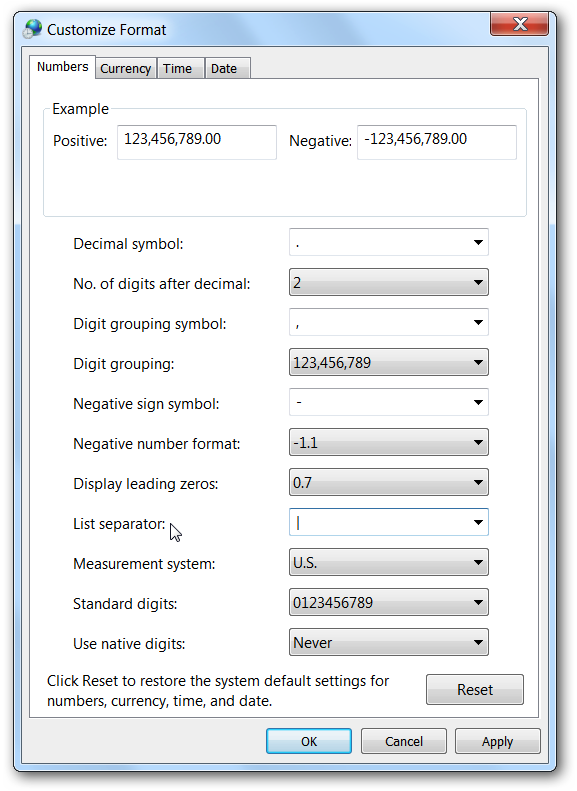
Once you’ve made the above changes you can follow the rest of the steps as outlined in this PDF.
Why using a PIPE vs a COMMA is recommended:
If your data contains commas in it, (ie Acme Co., Inc. or Frank Grear, Jr.) , then your data will not import correctly, and you’d need to ensure you remove the commas before saving to CSV. Obviously removing important commas is not recommended, by using the PIPE character to separate your fields you wont have to do so.
If you have questions or need assistance please contact us at (800) 935-4386.

Request more info:

